User interface
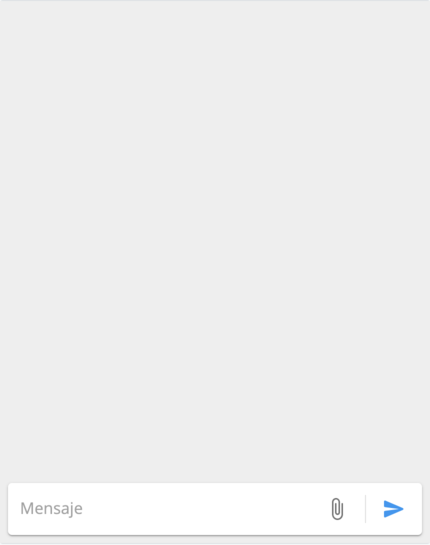
Action buttons
| Icon | Description |
|---|---|
 | Add attached file |
 | Send message |
 | Download attached file |
Use
Write a message
To write a message, simply take the focus of the text field and type or paste the message to send.
Add attached
Button:
By clicking on the button, a native window will open in which you can select and add the file. A preview element will be generated for each file. If the file is an image type, a preview of the content will be seen in the preview.
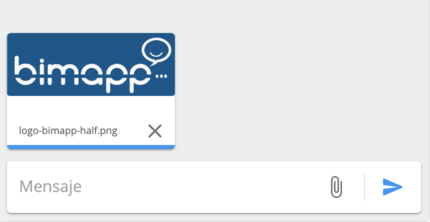
If you want to delete an attached file, press the icon:
Warning
File sharing, as well as the type and size of files, may be limited by user profiles or operational configurations.
Send message
Button:
A message will be generated in the following cases:
- Text field is not empty.
- There are attached files not sent.
After sending the message, the text field and the preview of all attachments will be cleared.
Download attached file
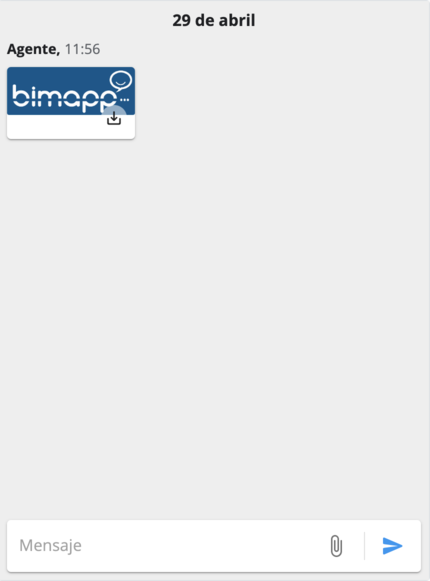
Button:
You can download the attached files to your local computer
