The function of this module is to be able to share with the client different resources such as invoices, images or web pages in a simple and clear way for the client, and to be able to make annotations on the different canvases.
User interface
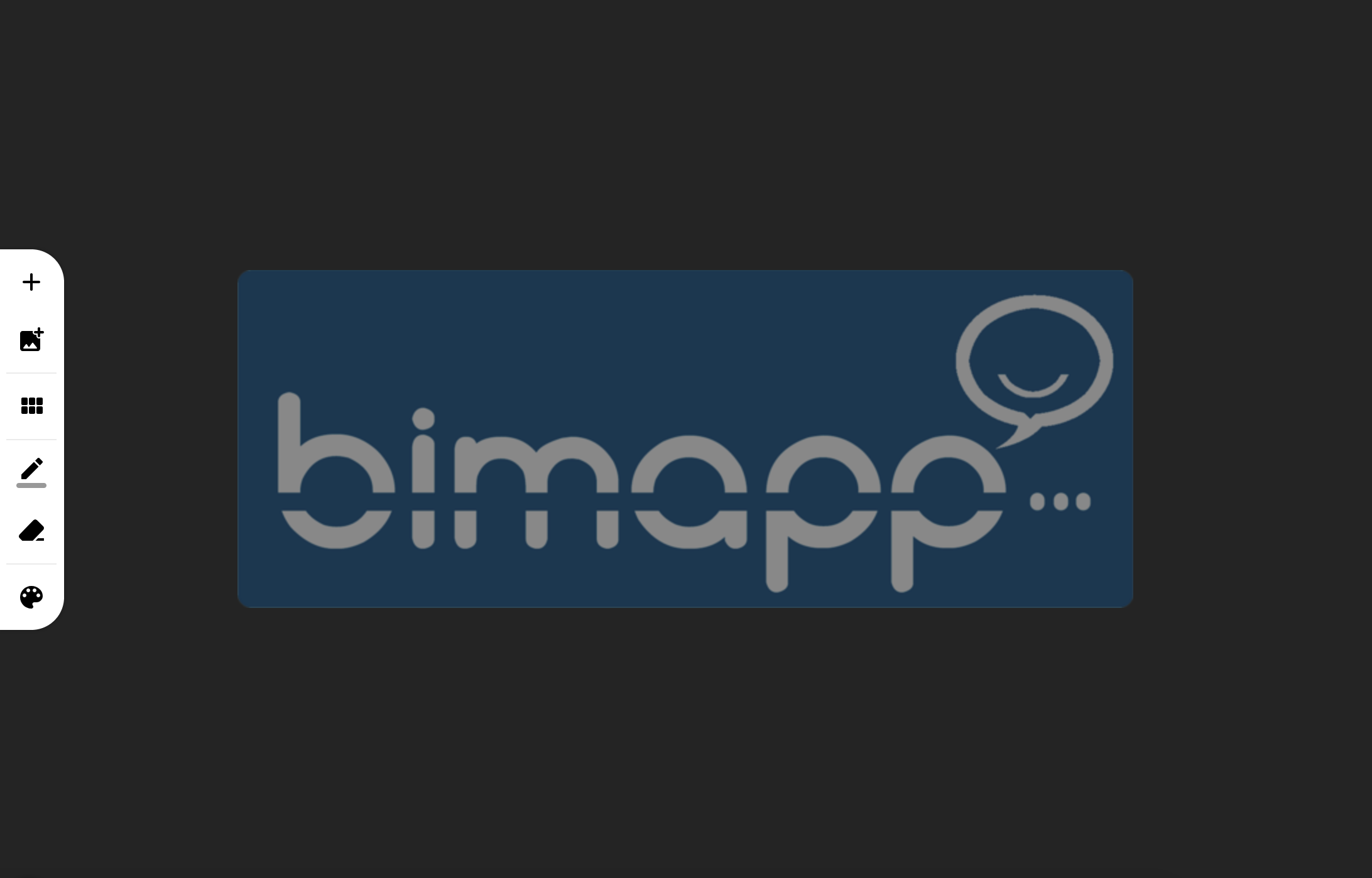
Toolbar
| Icon | Description |
|---|---|
 | Allows the creation of canvases |
 | Allows you to add images |
 | Allows you to see an overview of the canvases and switch between them |
 | Allows you to make strokes on the canvas |
 | Allows you to erase part of the strokes |
 | Allows you to change the color of the pencil |
Use
The module is based on canvases, each one independent of the rest. These canvases will be where resources are shared and annotations will be made.
Canvas creation
Tool:
The number of canvases to create is limited.
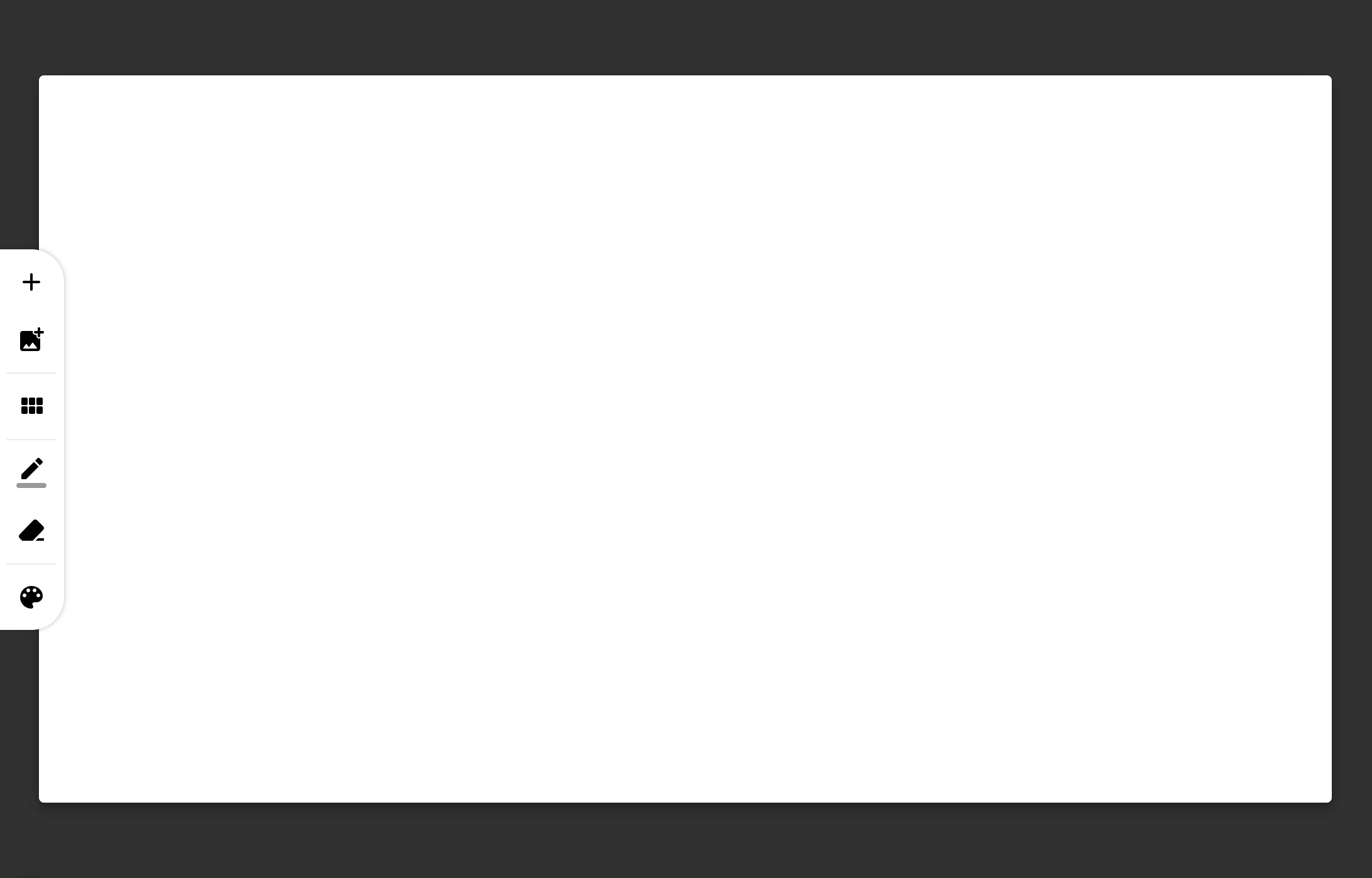
Warning
When creating a canvas, the client will see it instantly.
Add images or resources
Tool:
When you click on it, a window will first open to select the image to project; After that, theimage viewer will open. When you finish editing in the viewer, the image will be previewed on the canvas.
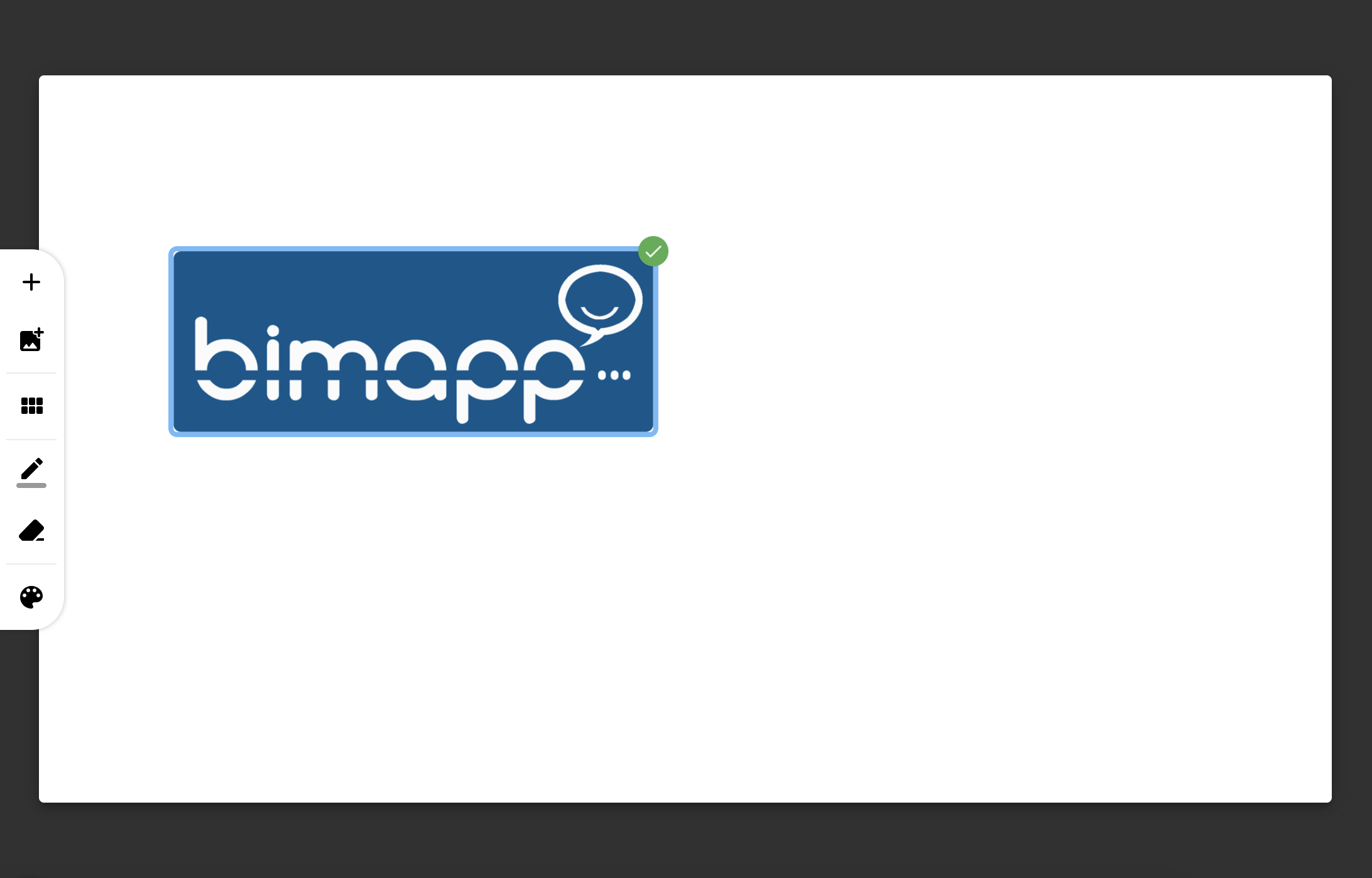
The image can be placed anywhere on the canvas. The moment the image is positioned it will be fixed on the canvas and will be sent to the client.
Creation / Erasing strokes
The process of creating/deleting traces is as follows: by clicking and holding on the canvas and with the movement of the cursor the path that it follows will be drawn.
Creation
Tool:
Erase
Tool:
Change stroke's color
Tool:
If you click this icon, it will show the color palette.
Change to another canvas.
Tool:
If you click above, it will show all the canvases created during the video call. If you click one of them, it will be opened.
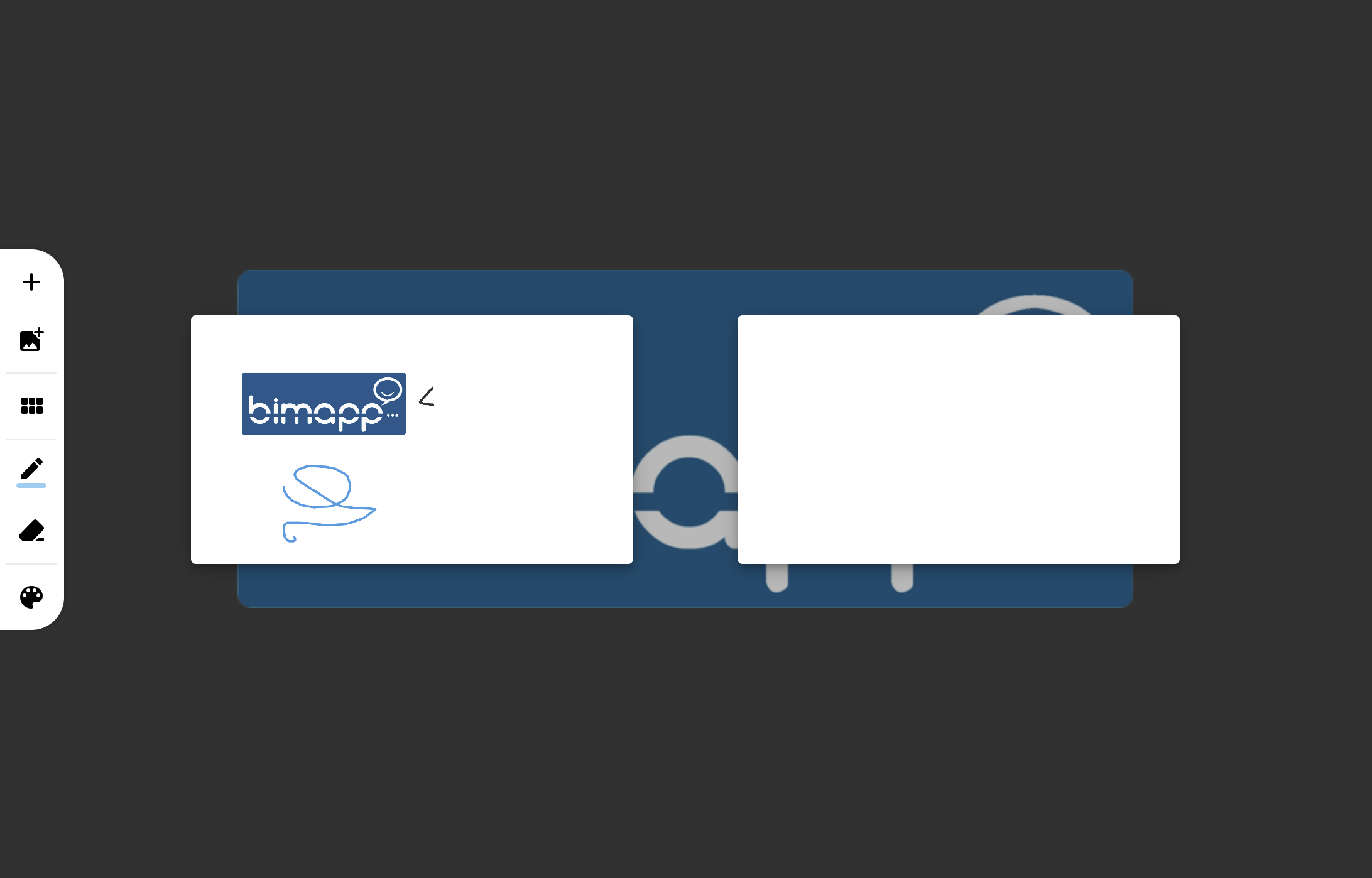
Recommendations
The interactive blackboard is only available when exists an active video call. When the call finishes, all the elements in the blackboard will be deleted.