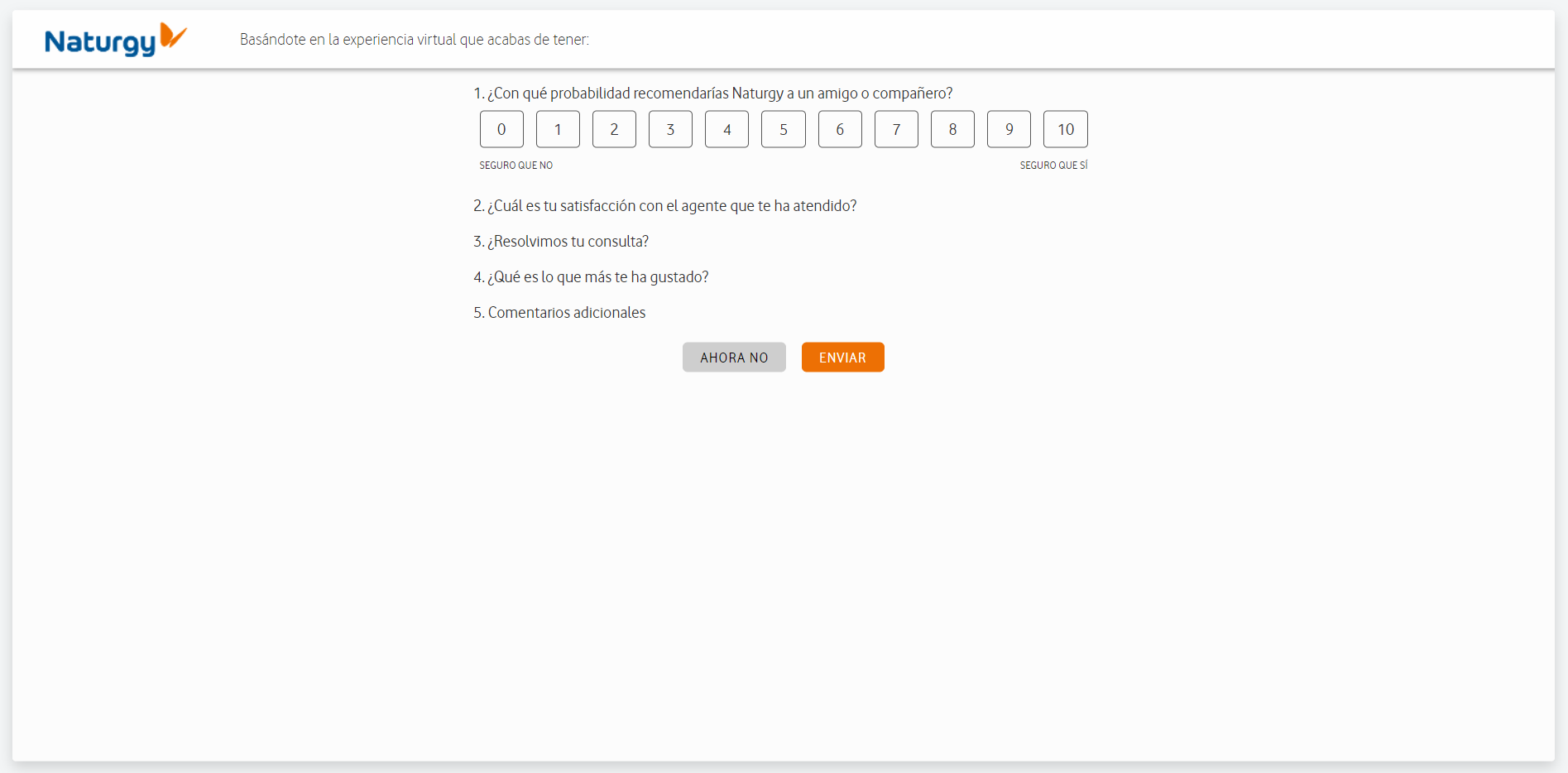We are going to summarize the different screens that the client will have access.
Landing Page
The first of them is the landing page, which a client is browsing the Internet and accesses the website.
You will be asked for information related to whether you are a client, your phone number and your name.
If the fields are filled out and the security policies are accepted, an agent can be contacted. If there are no agents available, a call can be scheduled or called when an agent is available.
This is an example of a Landing Page for in this case Naturgy.

Pin Page
The second of them is the pin page, necessary for the client to see the agent, and the blackboard can be used.
This page is shared by the agent to the customer when they are on an audio call, and they want to use the full Bimmap experience.
This is an example of a Pin Page for in this case Openbank.
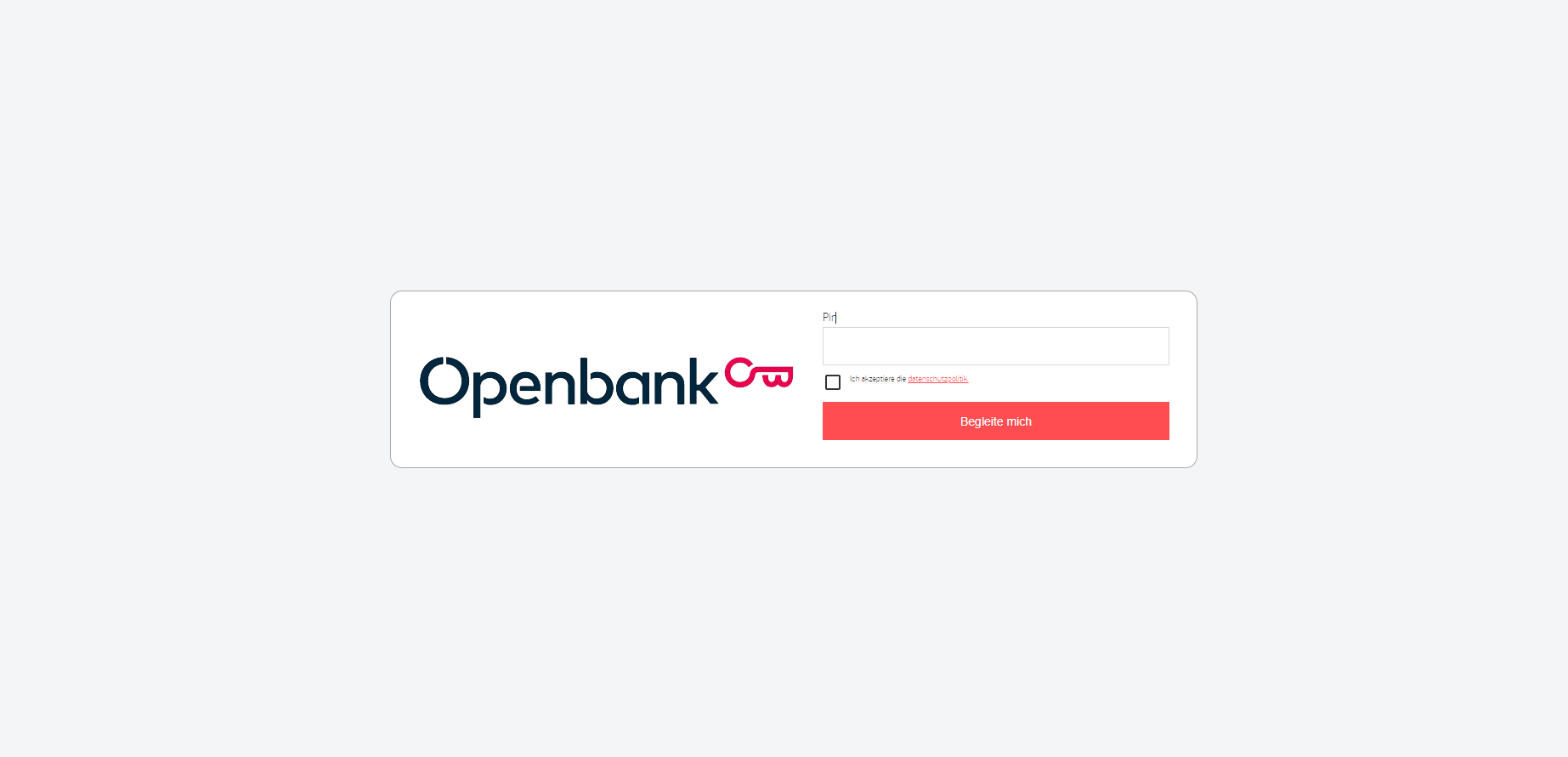
VideoCall Page
This is the view the client would see in a Bimmap experience. As you can see, the main element is the blackboard, where in this case, the agent is sharing the Naturgy website.
In the upper right frame, the client can also view the agent, and can use the chat.
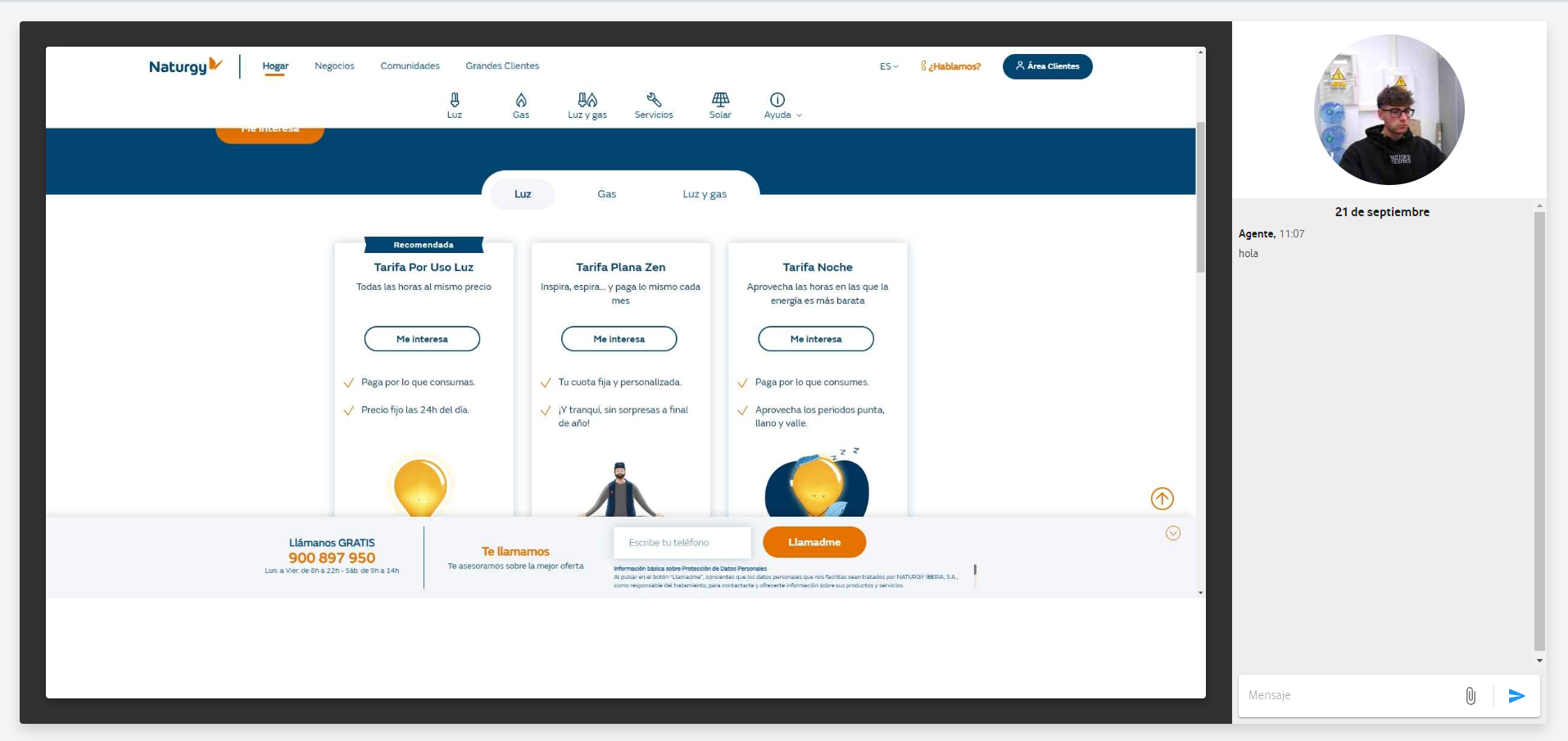
NPS Page
When the experience with Bimmap is finished, the agent is redirected to a survey so that they can answer optionally and thus have feedback on their virtual experience.